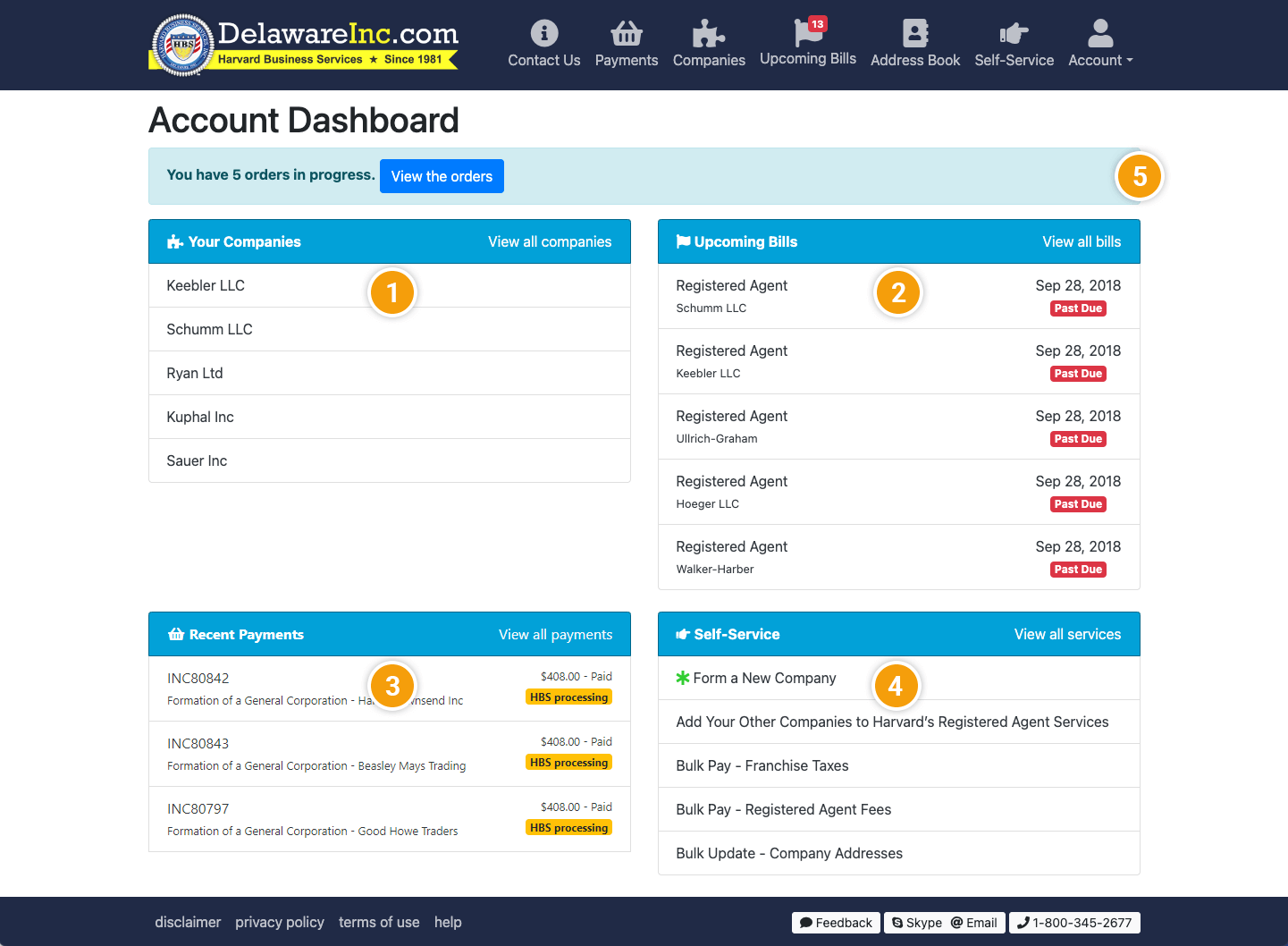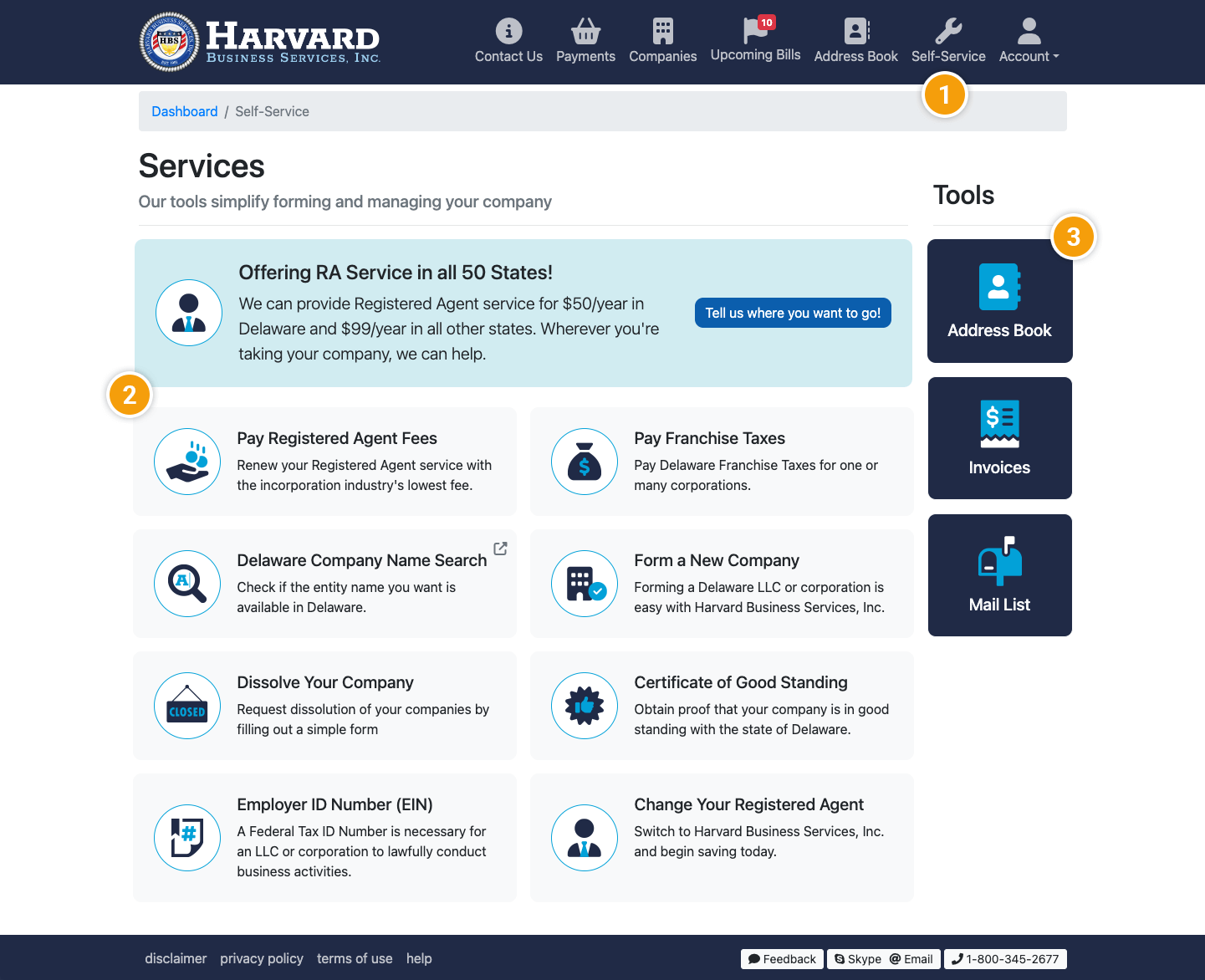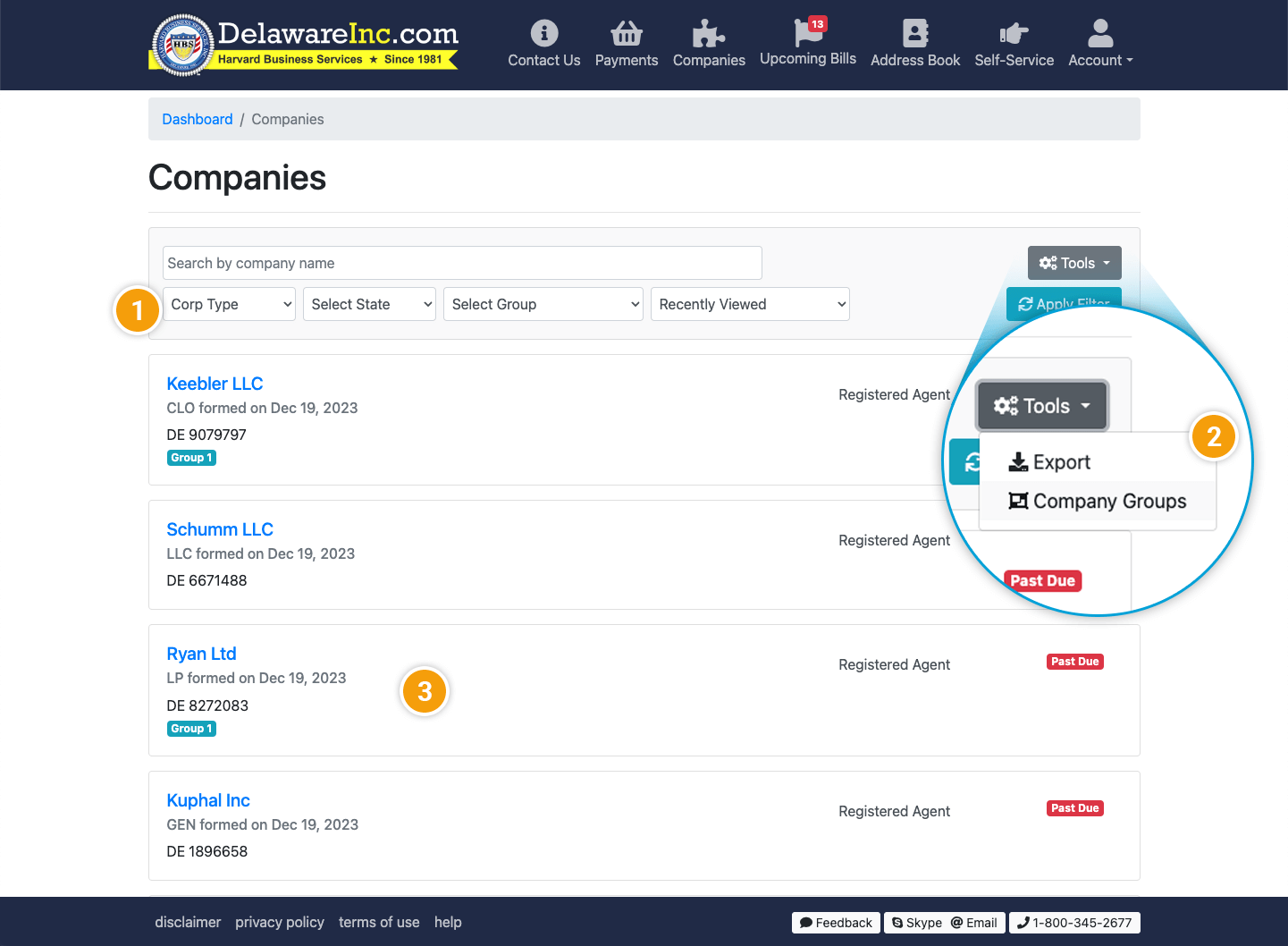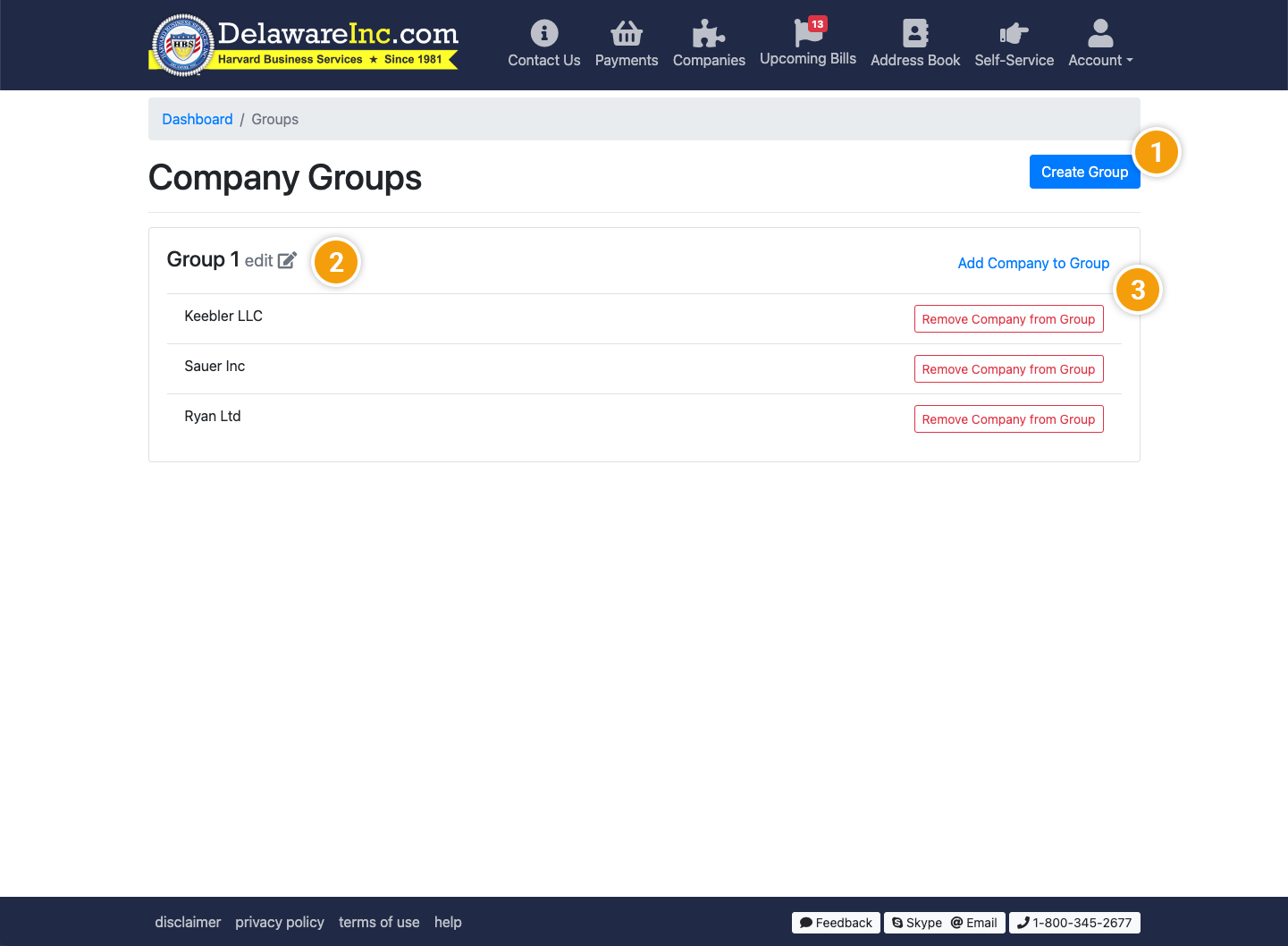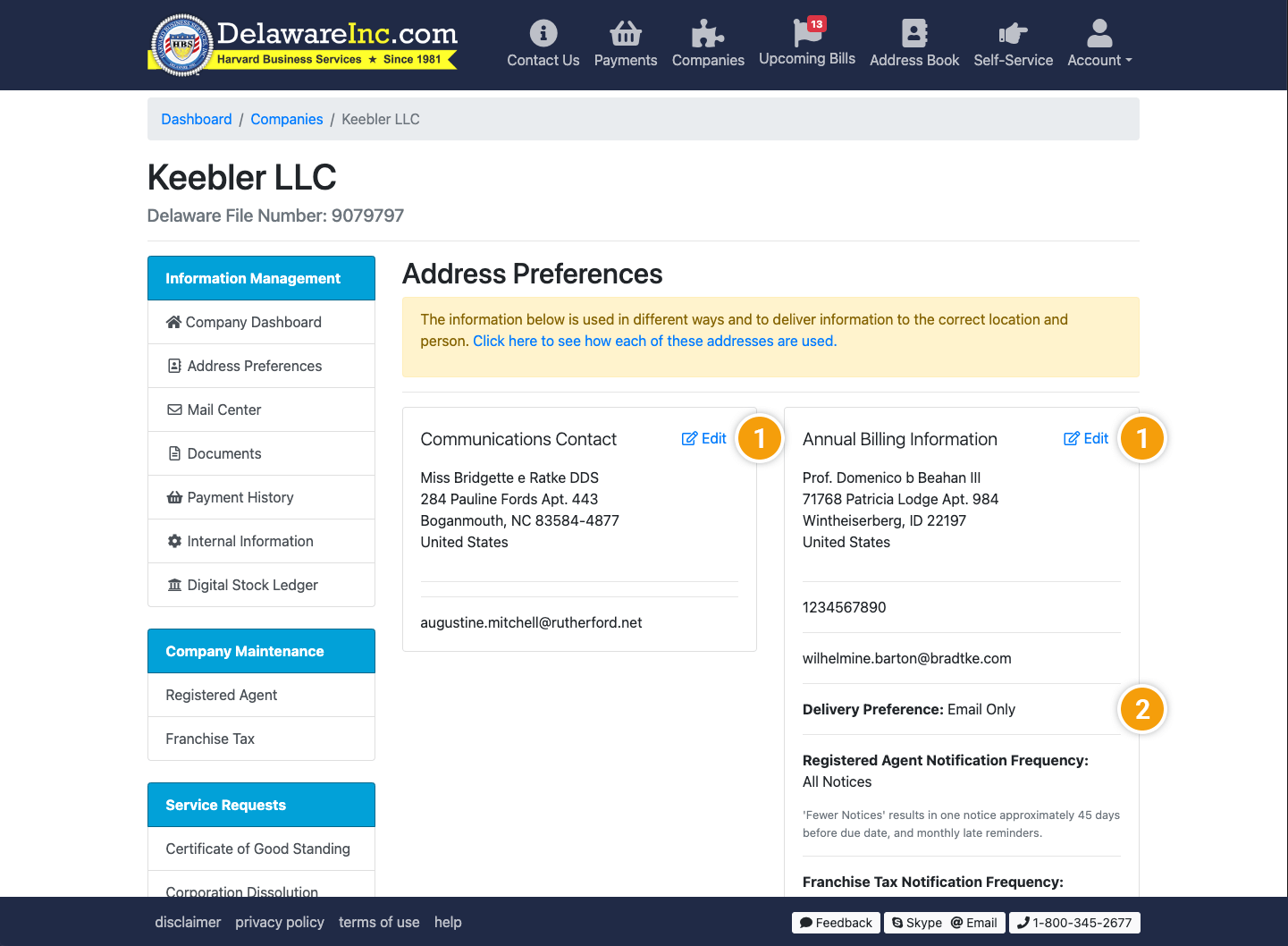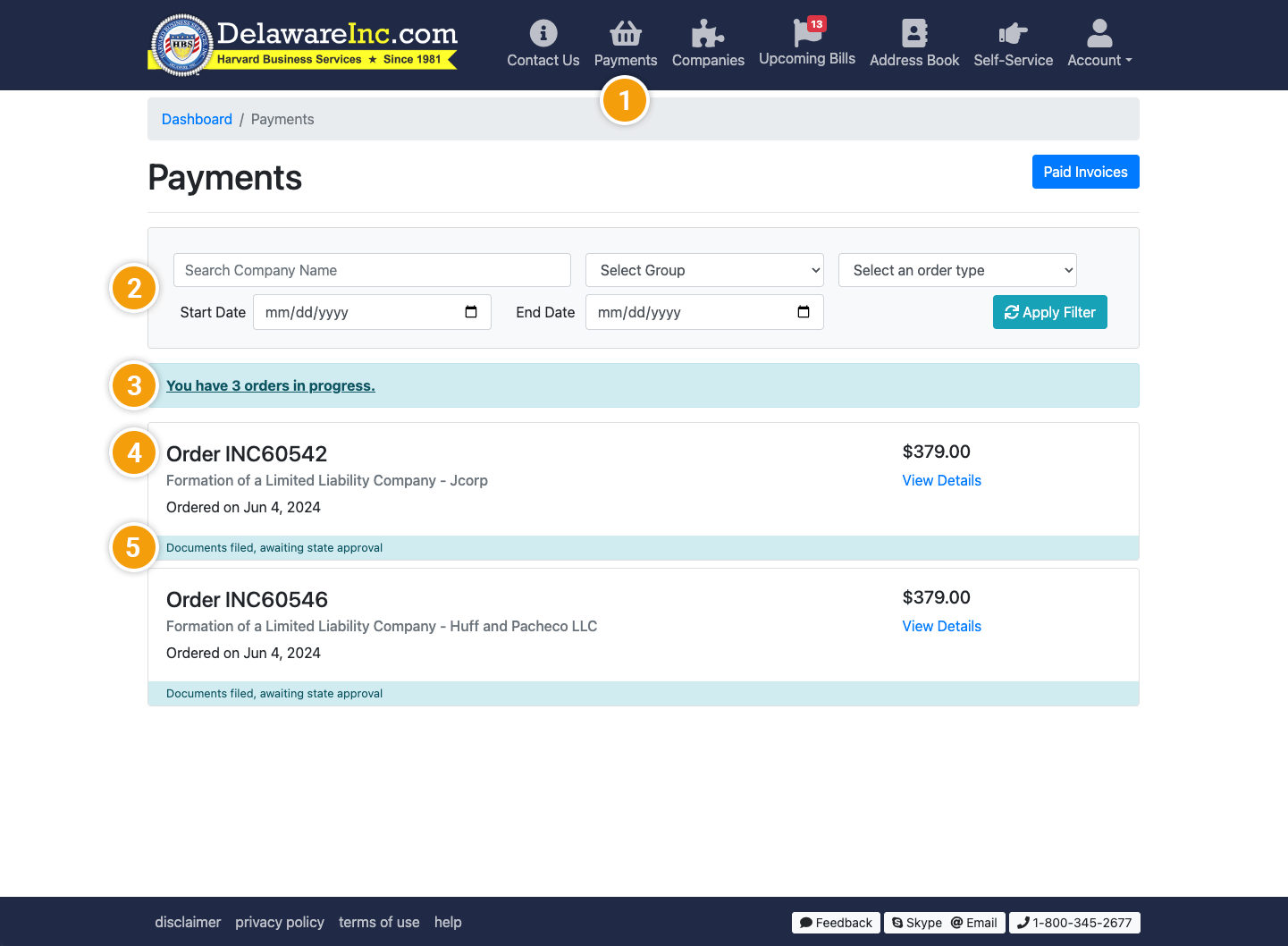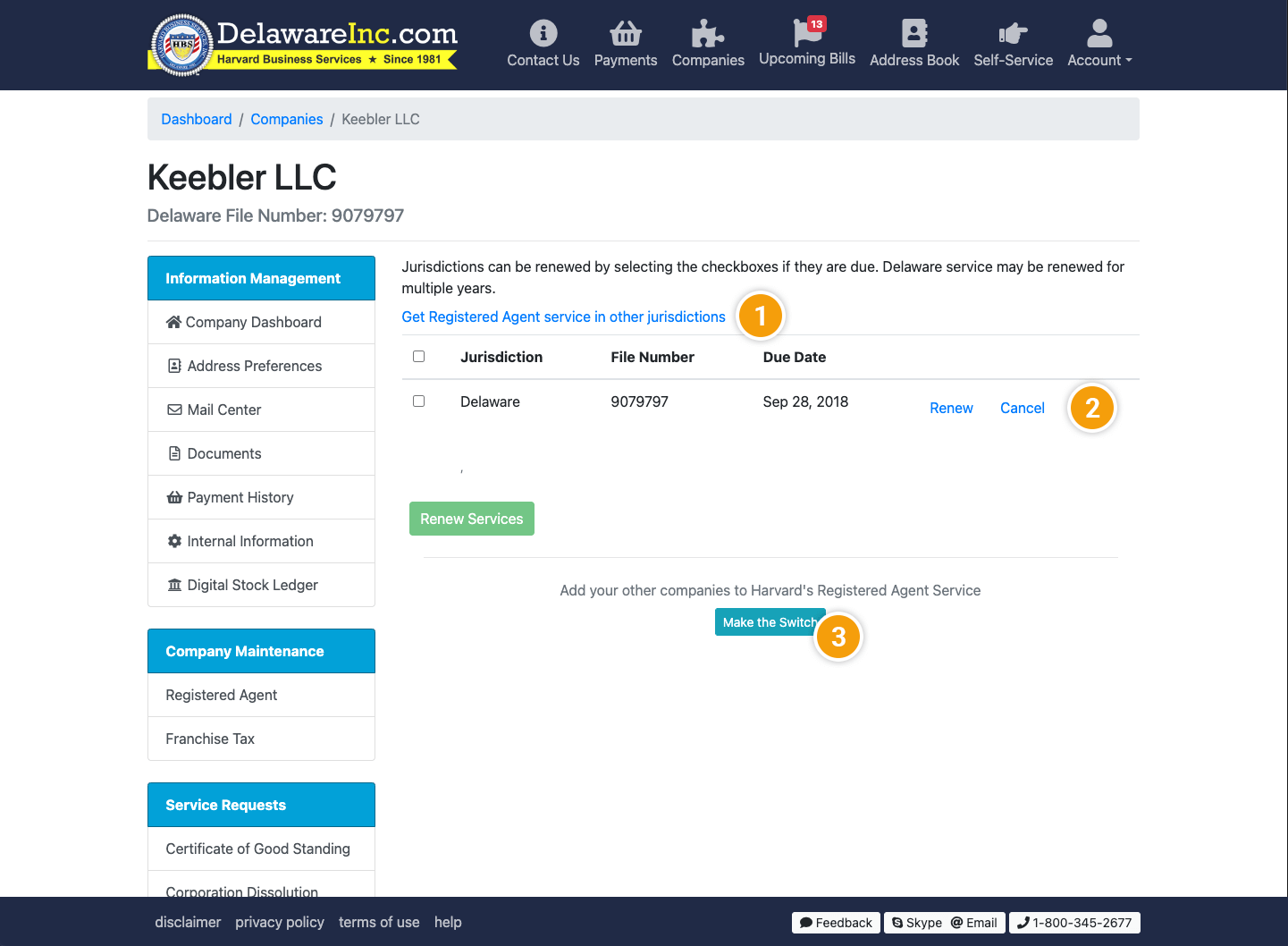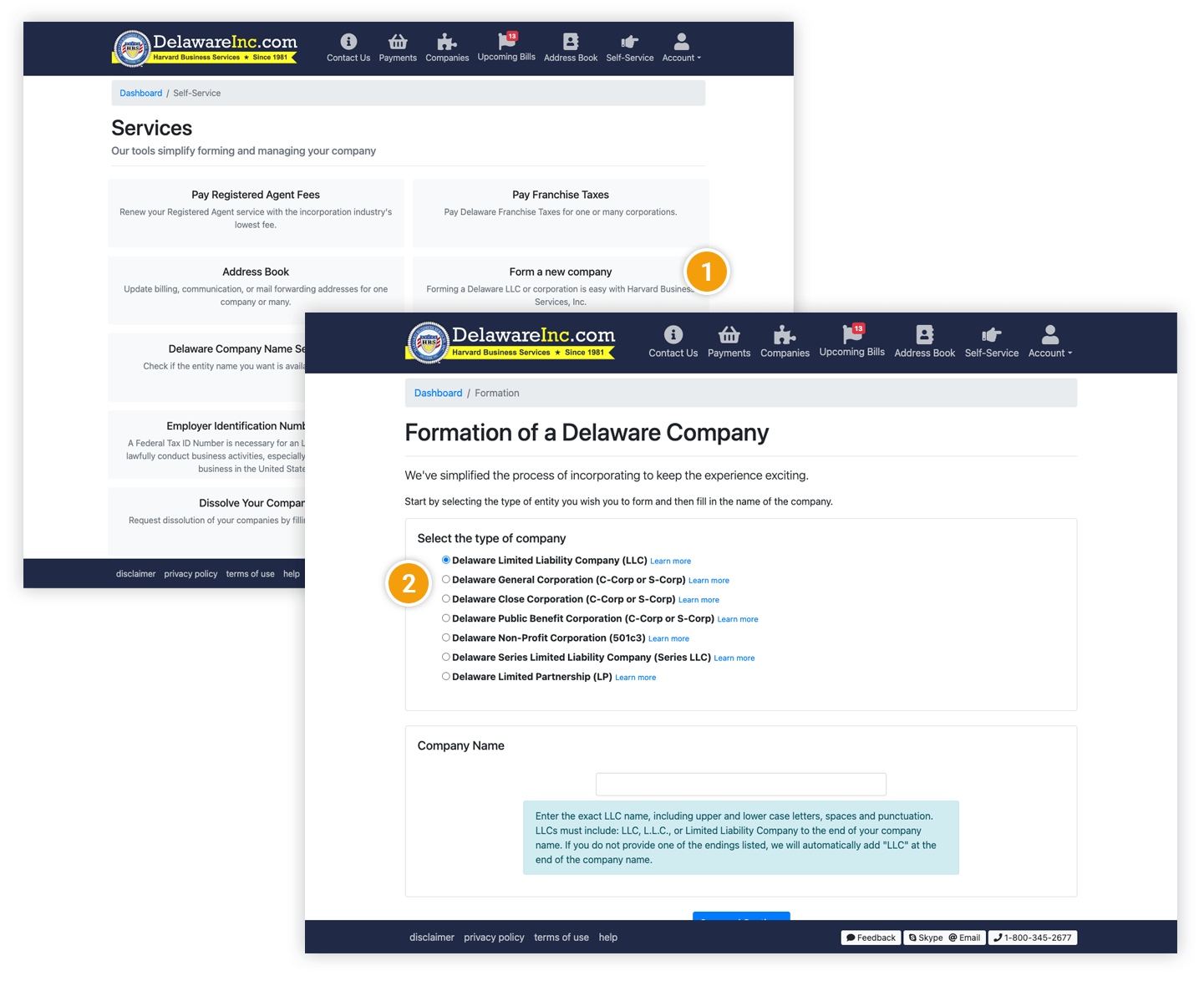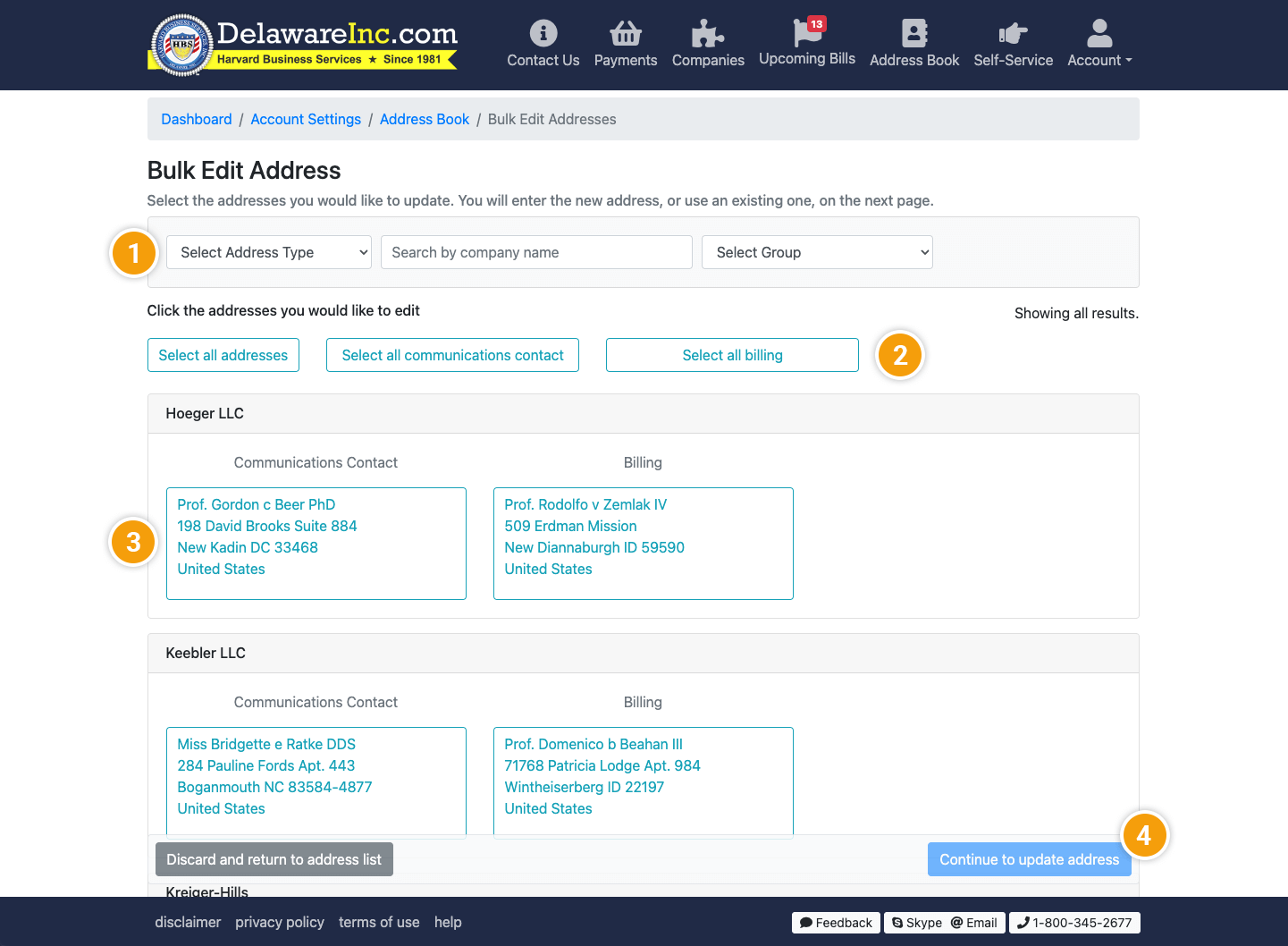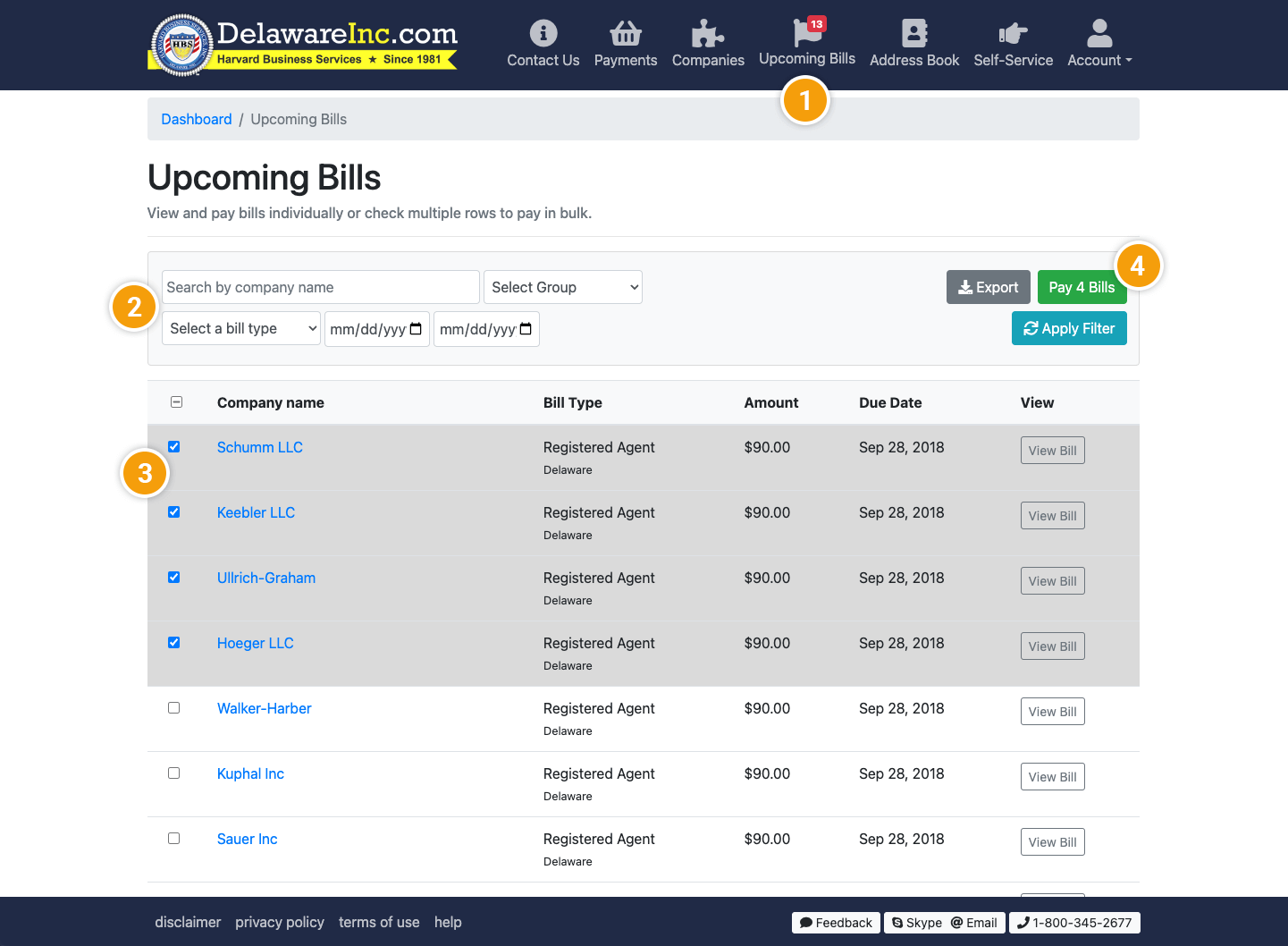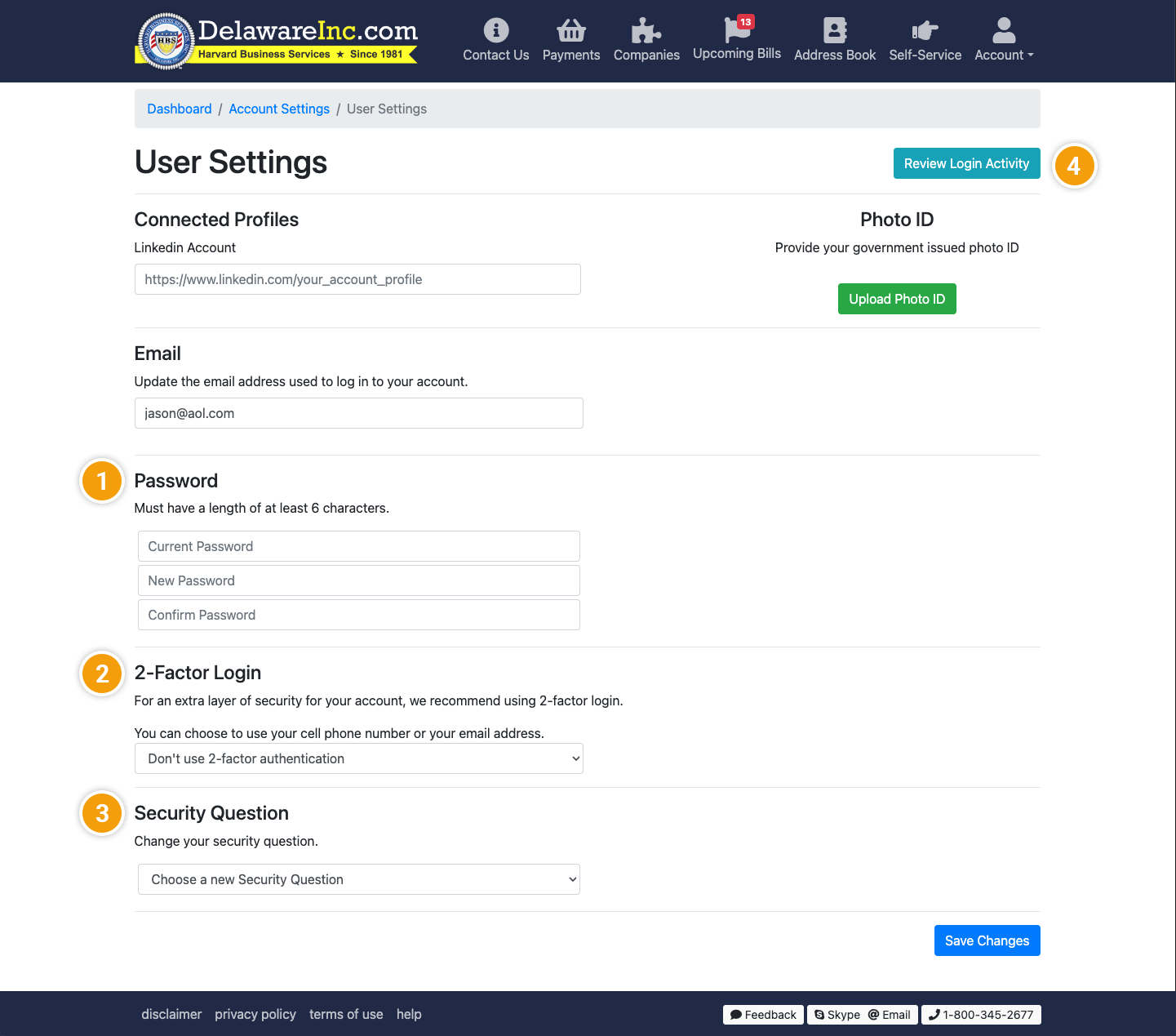Take a tour of MyControlDesk

Welcome to a tour of MyControlDesk (MCD), your personalized company information and maintenance dashboard. We've created MCD to help you manage your existing companies and form new ones.
Below is a brief tour of some of the key features in MCD. As you explore the website, you'll find all the resources you need to manage payments, update contact information, retrieve your mail from our mail forwarding service, and so much more! For those with multiple companies, we have tools for updating contact information and paying bills in bulk, as well as grouping your companies for your convenience.
If you haven't already created your MCD account, request access now! All you have to do is submit your email address. We will make all the connections, create your dashboard, and send you an email with further instructions as soon as it's ready.
Once your MCD account is created, click around and check out all the tools that are available to you! And, of course, if you ever have any questions, feel free to call, email, or chat with us. We are here to help.
Ready to get started?
Go to MyControlDeskAccount dashboard
Your account dashboard provides an overview of your companies, payments, and upcoming bills, as well as links to services to help you maintain your companies.
- Quickly and easily form a new company.
- View your notifications and orders in progress.
- Click on a company name to visit its dashboard where you can manage preferences and services. Click “View all” to go to your companies list.
- View your upcoming bills and their status. Click “View all” to view and pay bills individually or in bulk.
- Access services to help you form new companies and manage existing ones.
- See offers from our partners by clicking the “Learn more” button.
Self-Service
Find all the tools you need to manage your companies and create new ones.
- Click on the Self-Service navigation link to see a list of services and tools.
- Services offered in MCD to help you manage your companies, pay annual fees, and create new companies.
- Tools to help you manage your addresses, view past and upcoming invoices, and check your mail.
Companies list
View all your companies or use filters to narrow down your list. Stay organized by grouping your companies!
- Use the toolbar to search, filter, and sort your list of companies. Here you'll also find the Tools button.
- Clicking on the Tools button gives you the options to export your list of companies or create company groups.
- See a snapshot of your companies on each row. Clicking on the row will take you to that company's dashboard.
Company groups
Company groups are a great way to stay organized! By grouping companies you can take advantage of our bulk management features.
- Begin grouping your companies by clicking the Create Group button.
- Change your group name by clicking the edit button.
- Add or remove companies from your group with the links on the right.
Address preferences
Access your communications contact and annual billing information through the address preferences page.
- Click on the edit buttons to update your information or pull an address from your address book.
- Set your delivery preference, registered agent notification frequency, and franchise tax notification frequency.
Checking your order status
To check the status of your orders, head to the Payments section of MCD. There you will see orders that are still in progress (not yet submitted to HBS) as well as orders that you've completed but are awaiting additional steps such as state approval, HBS processing, or signed documents from you.
- Click on the Payments button to see your orders.
- Filter which orders you'd like to view by name, group, order type, and order date.
- Click to see orders that you have started but haven't yet submitted to HBS.
- View a snapshot of your order details. Click on View Details to see the full order details.
- Quickly view the status of your order.
Paying bills for a single company
Your company's dashboard is another place you can see your upcoming and past due bills. Select an individual bill to make a payment. You also have the option to make bulk payments by clicking Upcoming Bills in the top navigation.
- Order Registered Agent Service in other jurisdictions.
- Renew or cancel your service.
- Add more companies to our Registered Agent Service.
Forming a company
We've simplified the process of incorporating to keep the experience exciting.
- Choose "Form a new company" on the Services page or your Account Dashboard to get started.
- Follow our simple step-by-step process to form your next company.
Our company formation services include a free business name search, Delaware filing fees, 1 year of Delaware Registered Agent Service, a digital seal, and free lifetime customer support.
FORM A COMPANYQuote for corporation dissolution
If you need to cancel your LLC or dissolve your corporation we can walk you through the process so no steps are missed. Simply fill out this form to get a quote.
- Choose the company you want to close from the dropdown list.
- The form will dynamically pull in the company name, corporation type and file number to confirm your choice.
- Submit the form to receive your quote.
Bulk address changes
Managing multiple companies with multiple associated addresses can be confusing and time-consuming. MCD takes the pain out of editing multiple entries with our bulk address editing tool.
- Filter by address type or group, or search for a specific company.
- Select all addresses, all communications contact addresses, or all billing addresses with the click of a button.
- Click individual address blocks to select them for bulk editing.
- Click the continue button to make your changes once you've chosen the addresses you want to edit.
On the next screen you'll have the option to either make manual edits or use an address from your address book to update your selections.
MAKE BULK ADDRESS CHANGESBulk bill payments
Nobody likes paying bills. The least we can do is make it faster and easier for you.
- Check upcoming or overdue bills when the Upcoming Bills flag has the red notification icon. Clicking the icon will take you to the Upcoming Bills page.
- Use the filters at the top of the page to select a group or a bill type. You can also filter by date range or search for a company name.
- Select bills individually by clicking the checkboxes to the left of the company name.
- Click the green button to pay your bills once you've made your selections.
Account security
We take security very seriously. On the User Settings page you will see all the tools you need to keep your account secure.
- Create a new account password at any time.
- Use 2-Factor Authentication for an extra layer of protection if you choose. We can send you a code via email or text.
- Set a Security Question so we can verify your identity if you ever need to reset your password.
- Check the login activity on your account.
Apply what you've learned and take control!
Go to MyControlDesk
If you haven't already created your MCD account, request access now!